So, prospects are filling out your forms in exchange for your content offering: great! But remember, getting all your most crucial questions answered is a marathon, not a sprint, and hence, requires you nurture prospects over time. Using progressive fields is an example of one such aid in doing this effectively, helping you collect important information without the use of overly long forms. However, HubSpot offers another great feature to help you with this: Dependent Form Fields.
A dependent field lets you add a hierarchical dropdown to your form, giving you an easy way to qualify prospects through allowing you to ask further questions based on previous answers you have received. Practically speaking, a customer chooses a category at the first level, before a new drop down appears with a corresponding set of sub-categories.
For instance, if the visitor selects United Kingdom as their country, you could display city, state, and postcode. Using this added detail as the basis for more tailored marketing endeavours, you could then market a special, location-sensitive offer to people within a certain postcode only.
Outlined below is more specific information concerning dependent form fields:
• You can set up dependent form fields on individual questions within a form and have multiple within a single form.
• You can have one level of depth with your questions, coupled with multiple dependencies.
• Dependent form fields can be used within HubSpot hosted-pages as well as embedded (external) pages.
• Dependent form fields will work on any field-type within HubSpot. This means you can have a dependent questions be based on a file upload, date, single-line text, dropdown select and more.
• Dependent form-fields work with Progressive Profiling, Smart Forms, and embedded forms.
How can I start using Dependent Form Fields?
Within the form, click on the button ‘Edit dependent fields’ on the field you would like to make a dependent form field. We’ve hightlighted the button on the screenshot below:
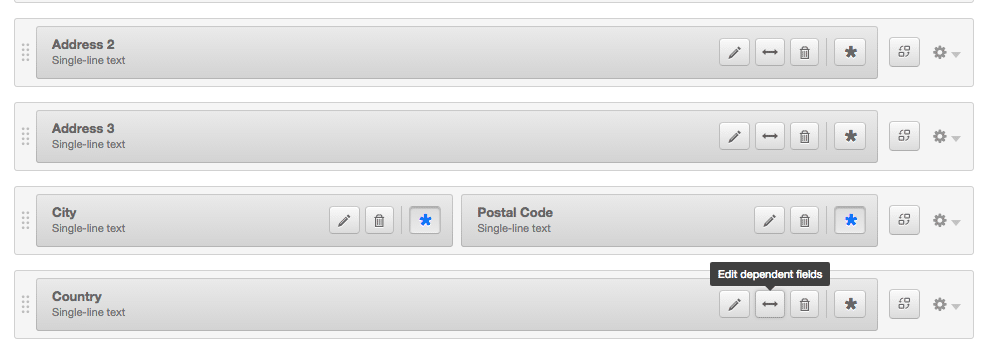
This opens up another window in which you can add the dependencies to that field.
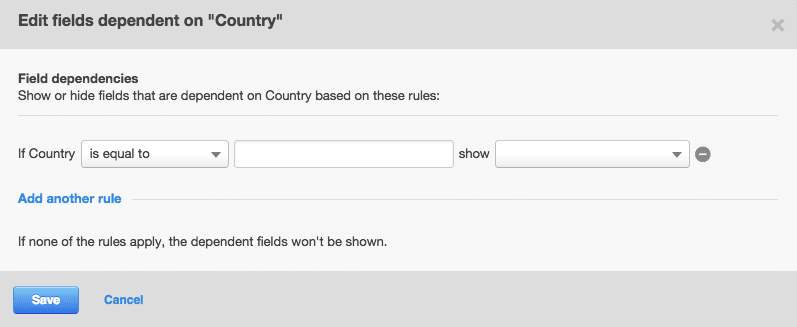
Select your rules for dependencies and the question you want to ask.

The form will show the dependent question indented below the question that it is linked to.
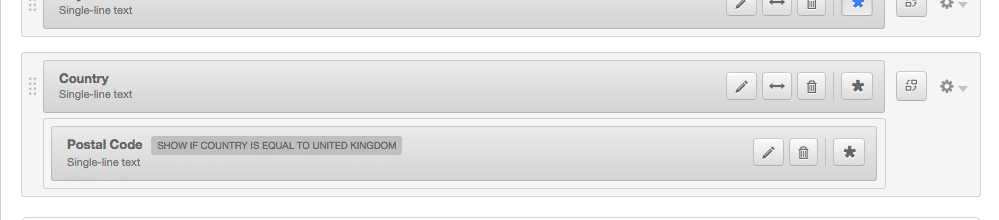
Now all you have to do is save the form and let the magic do its work!
If you’re a HubSpot user and found this useful – here’s another blog that might be of interest: